How to setup a automated reminder email scheduler
Few easy steps to increase the customer interaction rapidly..
Varun Shinde
Last Update há 4 anos
In this section you can easily setup a automated reminder email schedule, to send emails to customers regarding their wishlist items
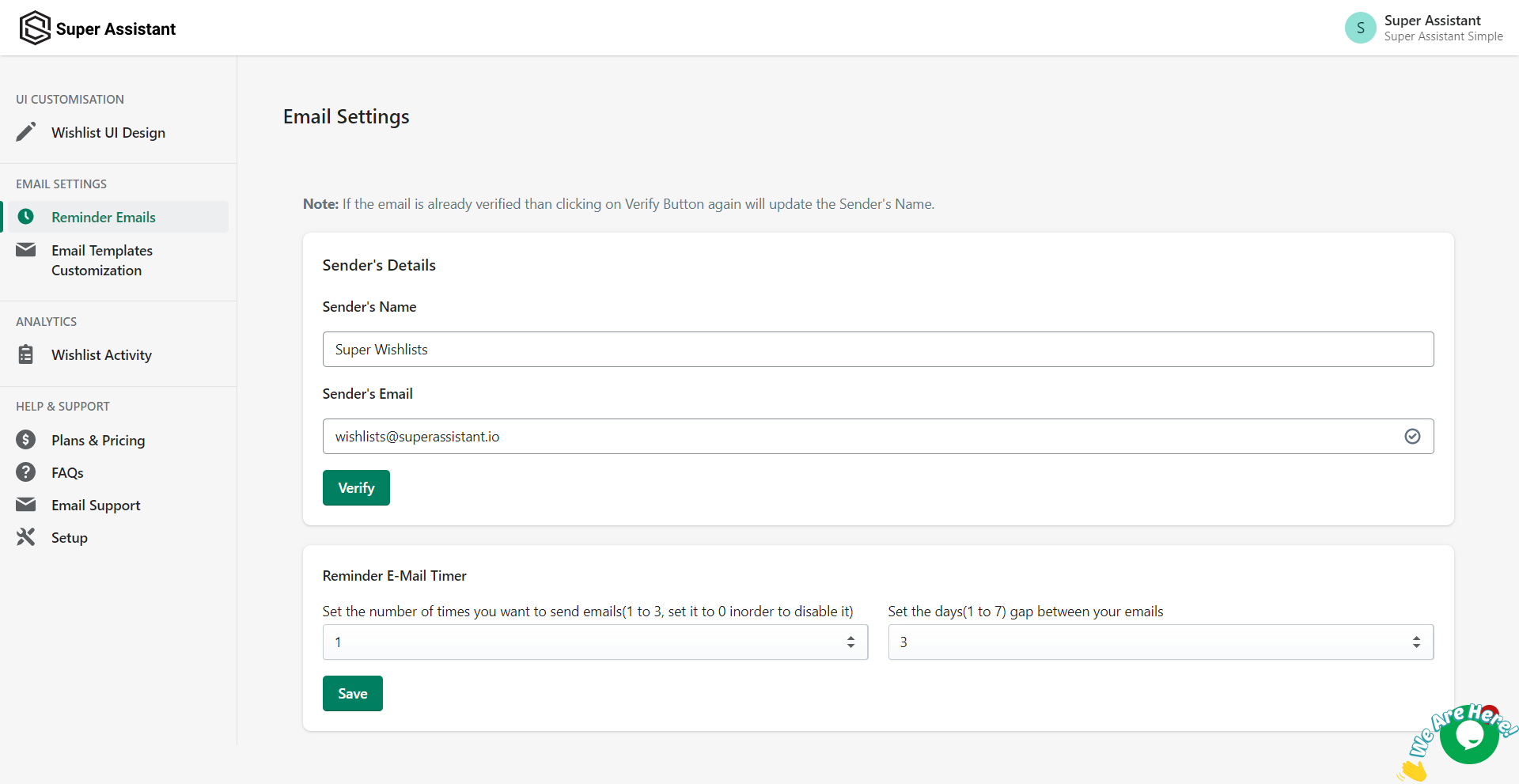
It consists of two sections:
1. Sender Details
In this section you can update the sender name and sender email you want to send the emails from.
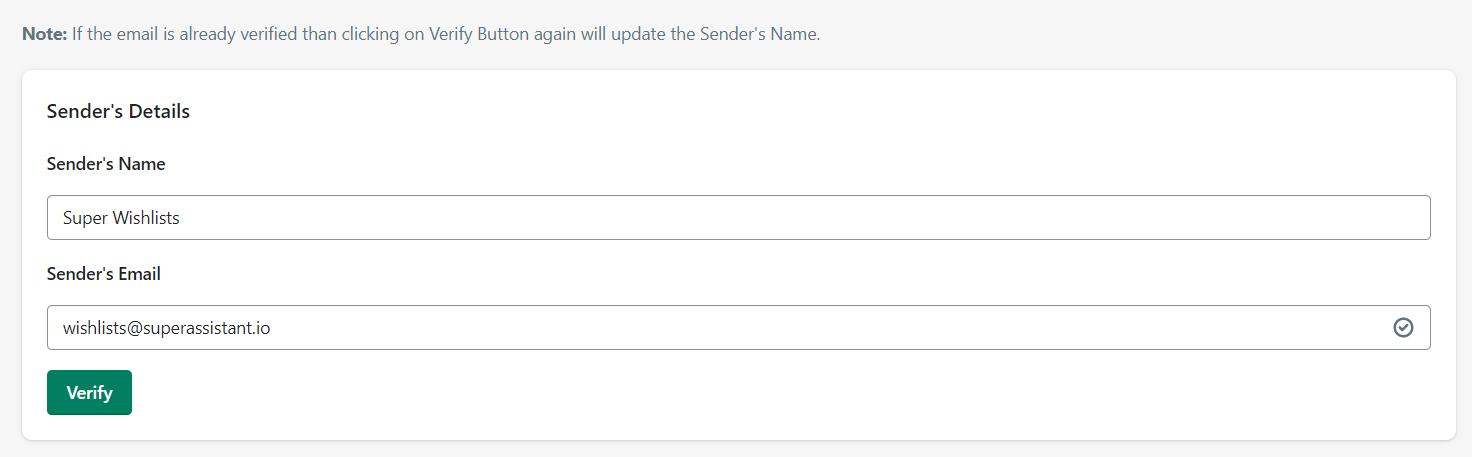
Here you can simple change the name and email address from which you want to send emails.
By default the sender name would be set to Super Wishlists and sender email to [email protected]
If you want to start using your personal email you just need to follow below steps.
a. Enter your personal email id in the Sender Email column
b. Click on verify
c. It will send a confirm signature email to your personal email id
d. Click on confirm signature
Done. You are all setup to use your personal email id in your reminder emails
The Confirm signature email would look something like this:(The Sender Name and Sender Email Address will be the one you entered before clicking on verify)
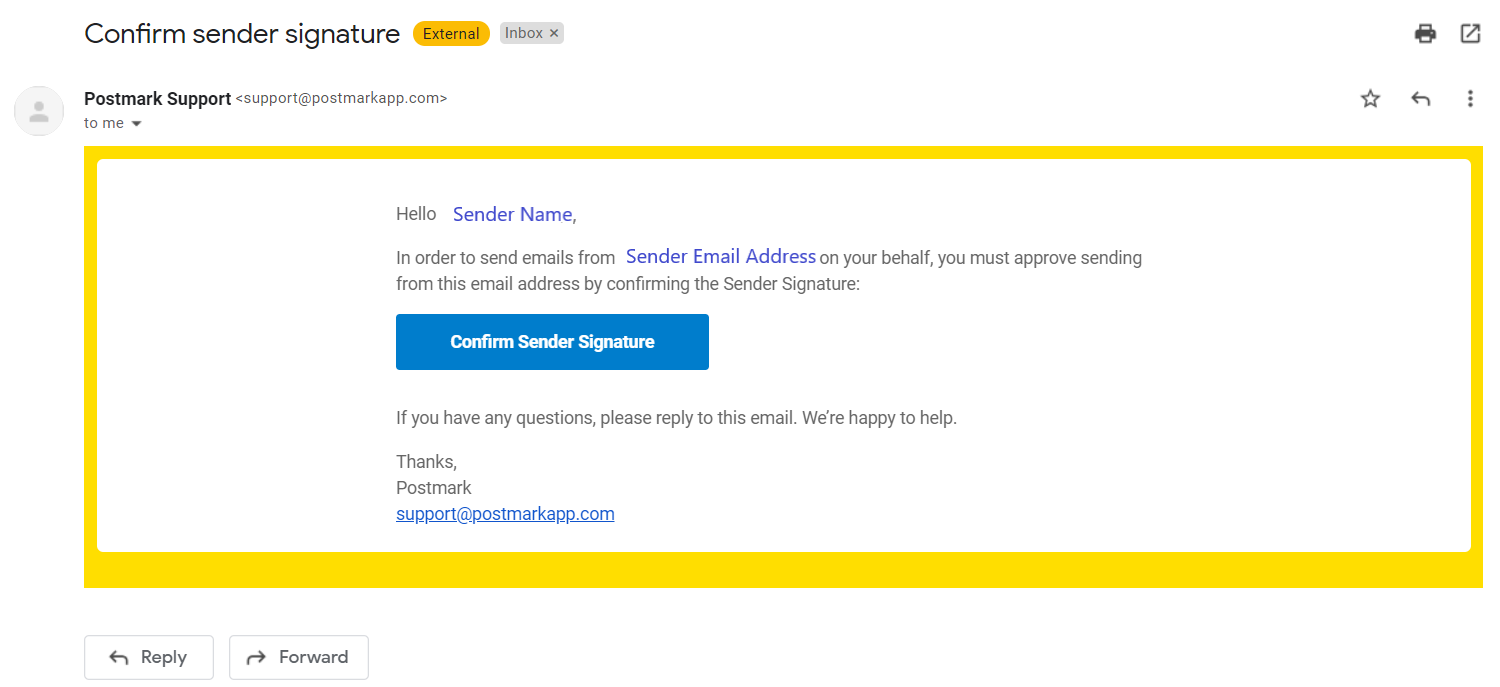
2. Reminder Email Timer
In this section you can setup the time period for your emails

Follow the below steps to easily setup a automated reminder email system:
a. Select the number of emails you wish to send to the customer
for eg. Selecting 2 means total of 2 mails will be sent to the customer once the schedule is set, also creating a new schedule will automatically delete the previous schedule setup
b. Select the gap between the mails being sent to the customer
for eg. Selecting 3 means each mail will be send in a time gap of 3 days,
If you click on save right now, 3 days from now a mail will be sent to customer depending on template saved in email customization, and the next email will be 3 days after that previous mail and hence the cycle continues until the total number of mails becomes 0.
Note: If you are facing error scheduling emails, check whether your sender email is verified or not.
